Managing Billing and Subscriptions in Collaborative Workflows
Taia’s flexible billing system is built to support teams and organizations without locking you into per-seat pricing. Instead, everything is organized around billing accounts, which can be shared by one or many teams.
This article explains how billing accounts work, how to assign them, and how to manage your subscriptions through the Stripe portal.
Key Concepts
- Billing Account: A central entity that holds invoicing and subscription information.
- Subscription: Determines available features, quota, and plan level.
- Teams: Can share one billing account or have different ones.
- Organizations: Can manage multiple billing accounts.
Step 1: Access Billing Settings
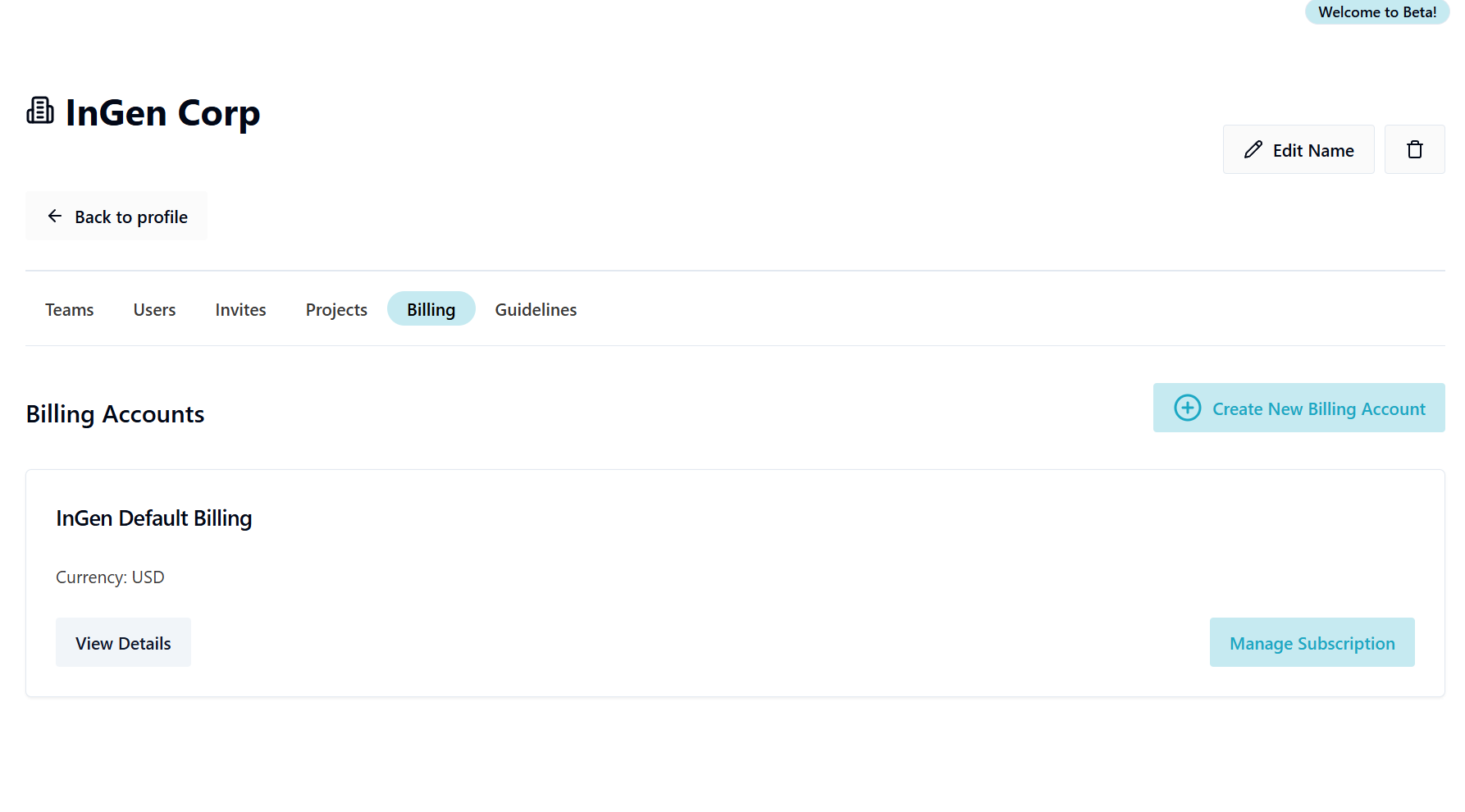
Billing accounts overview in the organization dashboard
To view or manage billing settings:
- Go to Manage Organization → Billing tab
- You’ll see a list of all billing accounts tied to the organization
- Click View Details to see more, or Create New Billing Account
Each billing account includes:
- Account name
- Company info (address, tax ID, etc.)
- Currency
- Subscription link
Step 2: Creating or Editing Billing Accounts
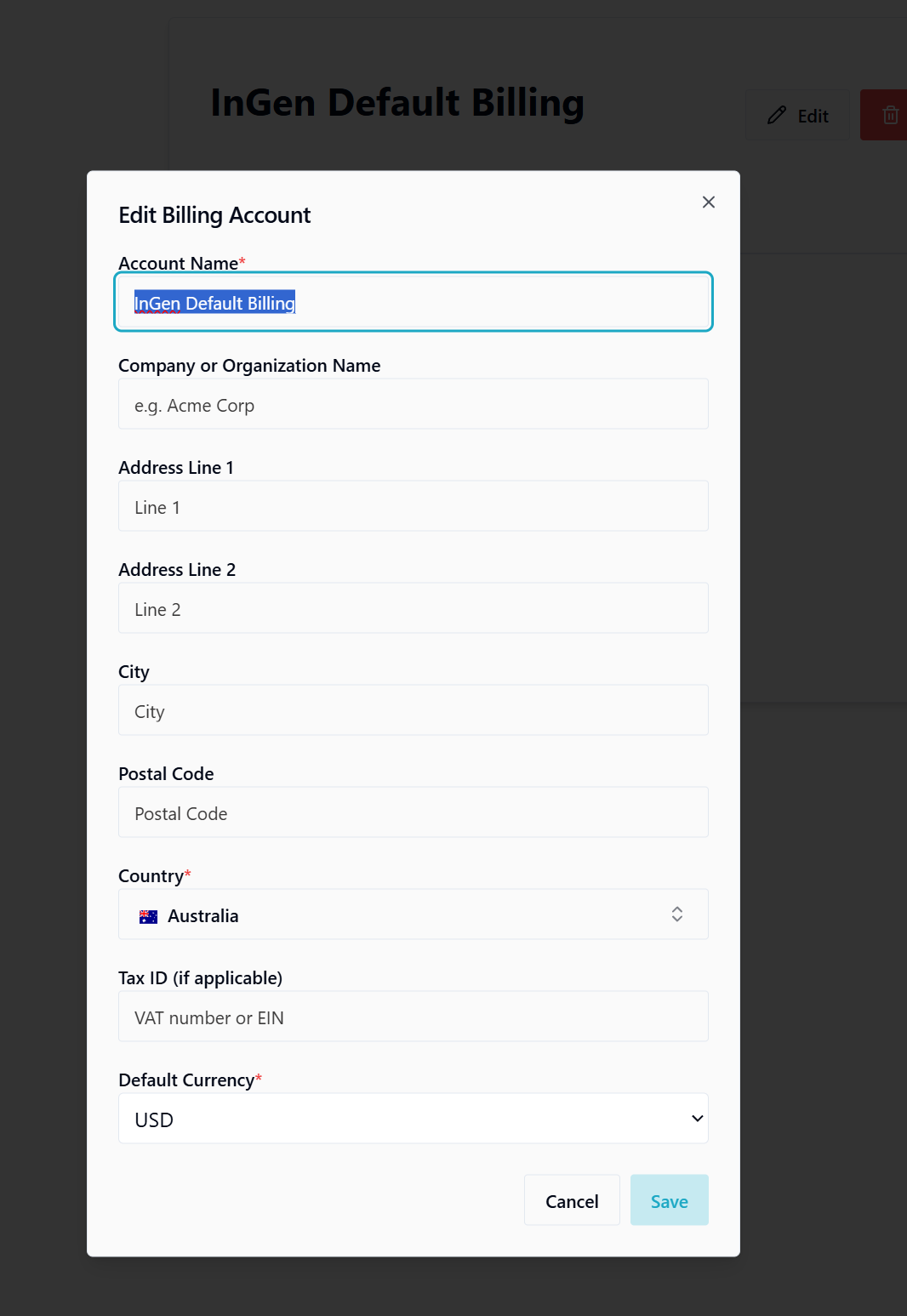
Editing billing account details
To create a new billing account:
-
Click Create New Billing Account
-
Fill in details:
- Account name (e.g. “Acme Corp Billing”)
- Company details (address, tax ID)
- Country
- Currency (EUR, USD, GBP, etc.)
-
Click Save
To edit an account:
- Click the Edit icon on an existing billing account card
Step 3: Assigning Billing to Teams
- Go to the Teams tab
- Find the team you want to configure
- Click Assign Billing
- Choose a billing account from the dropdown
📌 Teams must have a billing account assigned in order to:
- Start projects
- Submit files for AI or human translation
- Access Pro features
Multiple teams can share the same billing account. This makes it easier to consolidate expenses across departments.
Step 4: Managing Subscriptions
Each billing account has its own subscription.
To manage a subscription:
-
Go to the Billing tab in the organization view
-
Click Manage Subscription next to a billing account
-
This will open your Stripe billing portal, where you can:
- Upgrade/downgrade plan
- Add payment methods
- View invoices
- Cancel or renew
Pro Plan (€39/month) includes:
- 100,000 AI-translated words/month
- Support for 189 languages & 65 file types
- Built-in CAT editor
- Shared translation memory & glossary
- API access
- Task-based project collaboration
All features and quotas are shared among all users in any team linked to that billing account.
Step 5: Quotas and Usage
Each billing account tracks word usage for the current period.
- Word usage resets monthly
- Visible in user profiles and project dashboards
- Usage includes AI translations, not human orders
If a user is part of multiple teams using the same billing account, their activity is aggregated under that account.
FAQs
Q: Can I assign one billing account to multiple teams?
Yes. A billing account can be used across any number of teams within the same organization.
Q: Can I use different currencies for different teams?
Yes. When creating billing accounts, you can choose different currencies (EUR, USD, GBP, etc.). Each team will be billed under its assigned account’s currency.
Q: Where do I see invoices?
All invoices are managed via Stripe. Click "Manage Subscription" to open the Stripe portal.
Q: What happens if I remove a billing account?
You’ll need to reassign a different billing account to teams using it. Teams without billing cannot create or manage projects.
Related Articles
Need help? Contact support or visit help.taia.io